VAT Codes
Overview
- Adding a VAT code
- Editing VAT code
- Deleting VAT code
- Restoring default VAT codes
- Applying VAT code to VAT
VAT codes in Susan are monthly Value-Added Tax declaration rows, which can be linked to VAT. During the initial setup, Susan.one will add your country based VAT codes automatically.
To review all VAT codes, navigate to Settings > VAT Codes. Once there, you’ll see a list view of all available VAT codes.
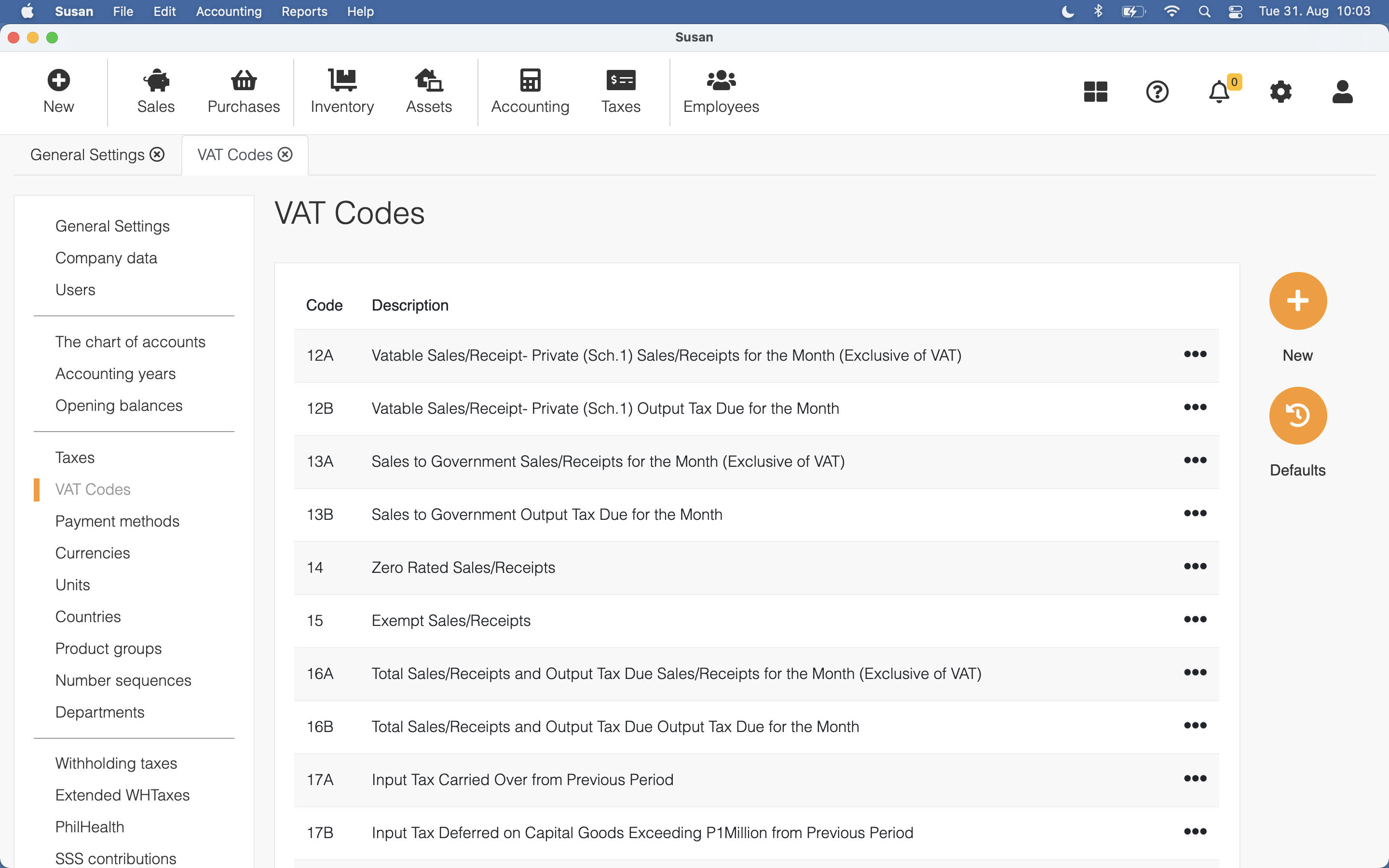
Adding a VAT Code
To add a VAT code, follow these steps:
- Open the VAT codes list
- Click New
- Fill the following fields:
- code - VAT code (row number)
- description - description of the VAT code
- formula - formula when row result is calculation of rows
- Click Save
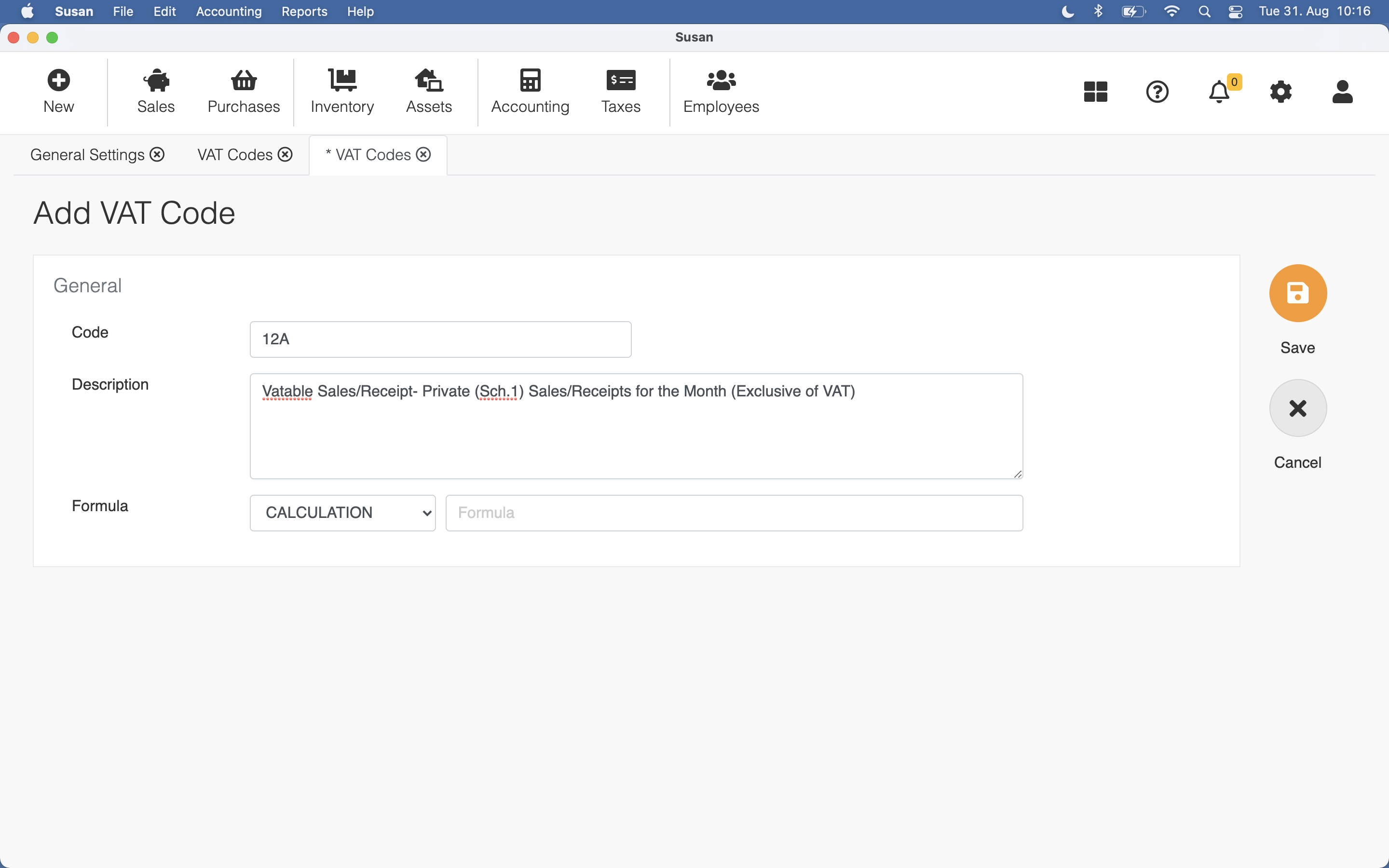
Formula
Every formula has a type, which can be:
- CALCULATION - returns calculation result
- IF POSITIVE - returns calculation result if the result is positive
- IF NEGATIVE - returns calculation result as a positive number if the result is negative
Formula supports four basic math operations: addition (+), subtraction (-), multiplication (*) and division (/). For example, if the result is the sum of codes A1 and B1, the formula is described as follows: A1+B1.
The formula is validated before it can be applied to the VAT code
Editing VAT code
To edit the VAT code, follow these steps:
- Click on the VAT code in the VAT codes list view
- Edit the VAT code fields
- Click Save
Deleting VAT code
To delete the VAT code, follow these steps:
- Click on the VAT code in the VAT codes list view
- Click Delete
- Click Confirm on the confirmation dialog
Restoring default VAT codes
In case, when you have deleted or changed VAT codes added during installation and you need to restore the initial state, follow these steps:
- Open the VAT codes list
- Click Defaults
Applying VAT code to VAT
Please look at Adding a new tax