Employees
Overview
Here you can manage your company employees. To review your current employees, navigate to Employees > Employees. Once there, you’ll see a list view of all existing employees in your company.

Adding Employee
To add a new employee, follow these steps:
- Open the employees list
- Click New
- Fill the following fields:
- first name - employee first name
- last name - employee last name
- Click Save
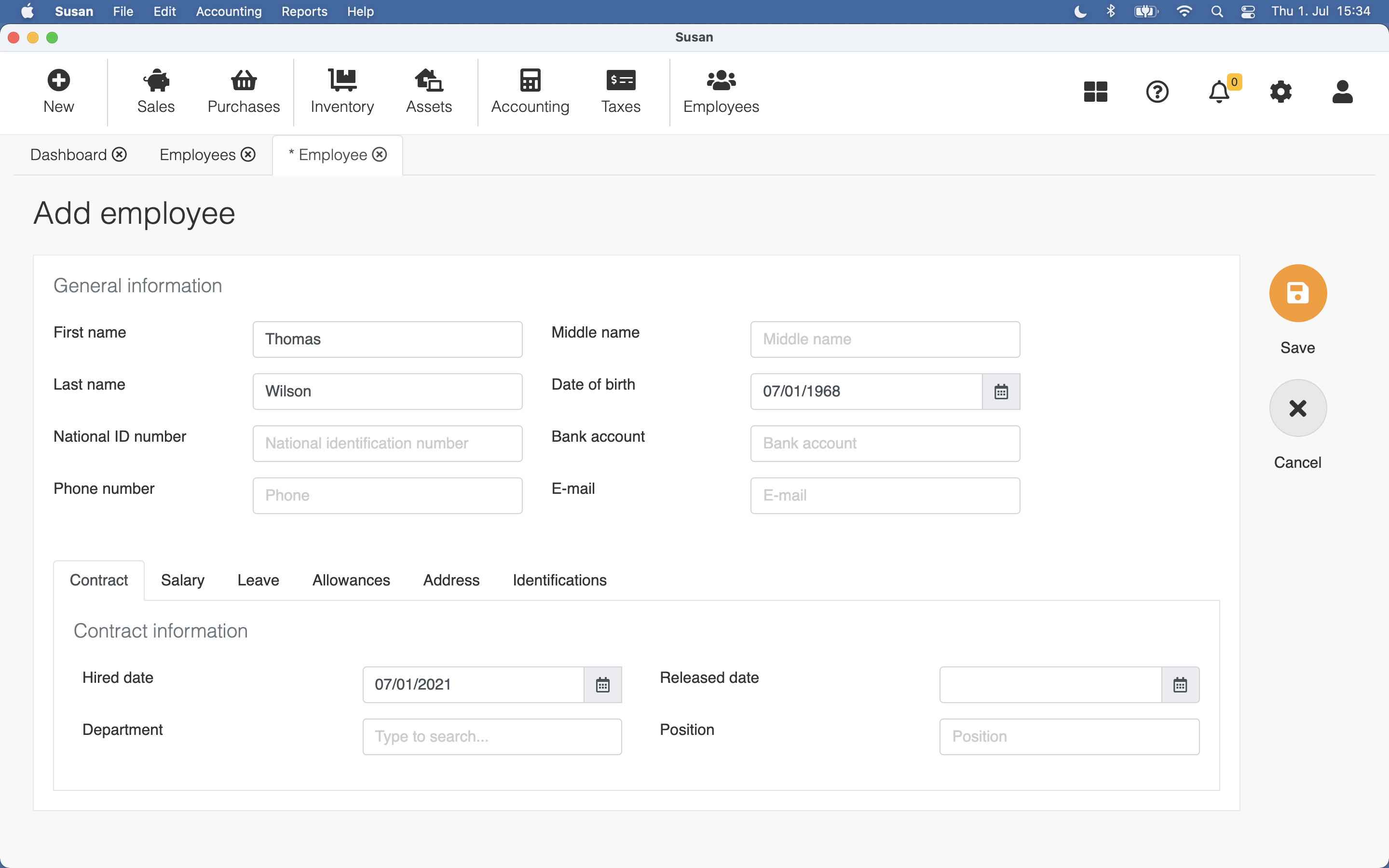
Additionally, there is a lot of details you can insert to the employee.
| Field | Description |
|---|---|
| Hired date | When the employee was hired. Required in payroll |
| Released date | When the employee was released. Required in payroll |
| Department | Employee department |
| Position | Employee position |
| Salary type | How often employee is paid. Required in payroll |
| Monthly salary or Hourly rate | Salary or wage. Required in payroll |
| Workdays | Work Days in a week. Required in payroll |
| Working hours/day | Working hours in a day. Required in payroll |
| Vacation Leave / days | Annual vacation leave in days. Required in payroll |
| Sick Leave / days | Annual sick leave in days. Required in payroll |
| Identification | Different company or country based identifications |
The essential difference between a salary and wages is that a salaried person is paid a fixed amount per pay period and a wage earner is paid by the hour.
Editing Employee
To edit an existing employee, follow these steps:
- Click on the employee on employees list view
- Edit the fields
- Click Save
Deleting Employee
To delete the employee, follow the steps below:
- Click on the employee on employees list view
- Click Delete
- Click Confirm on the confirmation dialog
If the employee has participated in the payroll calculation, indicate the date of release of the employee instead delete