Troubleshooting
Overview
- The application won’t start
- The installer gives unidentified developer message on Mac OS computer
- Start fresh with a clean installation of Susan
The application won’t start
Try the following steps if an application installed on your computer has any of these problems
- Won’t open
- Blank content
Step 1: Reload dependencies
Use this step in case the application won’t start at all.
- Open following location on your computer:
- Mac OS X: /Library/Application Support/Susan
- Windows OS: C:/%appdata%/Susan
- Delete vendor directory
- Start application again
- Susan will download dependencies automatically
Step 2: Clear cache
Use this step in case the application content is empty on start-up.
- Open following location on your computer:
- Mac OS X: /Users/[your-username]/Library/Application Support/Electron/Cache
- Windows OS: C:/%appdata%/Electron/Cache
- Delete all files inside folder
- Start application again
The installer gives unidentified developer message on Mac OS computer
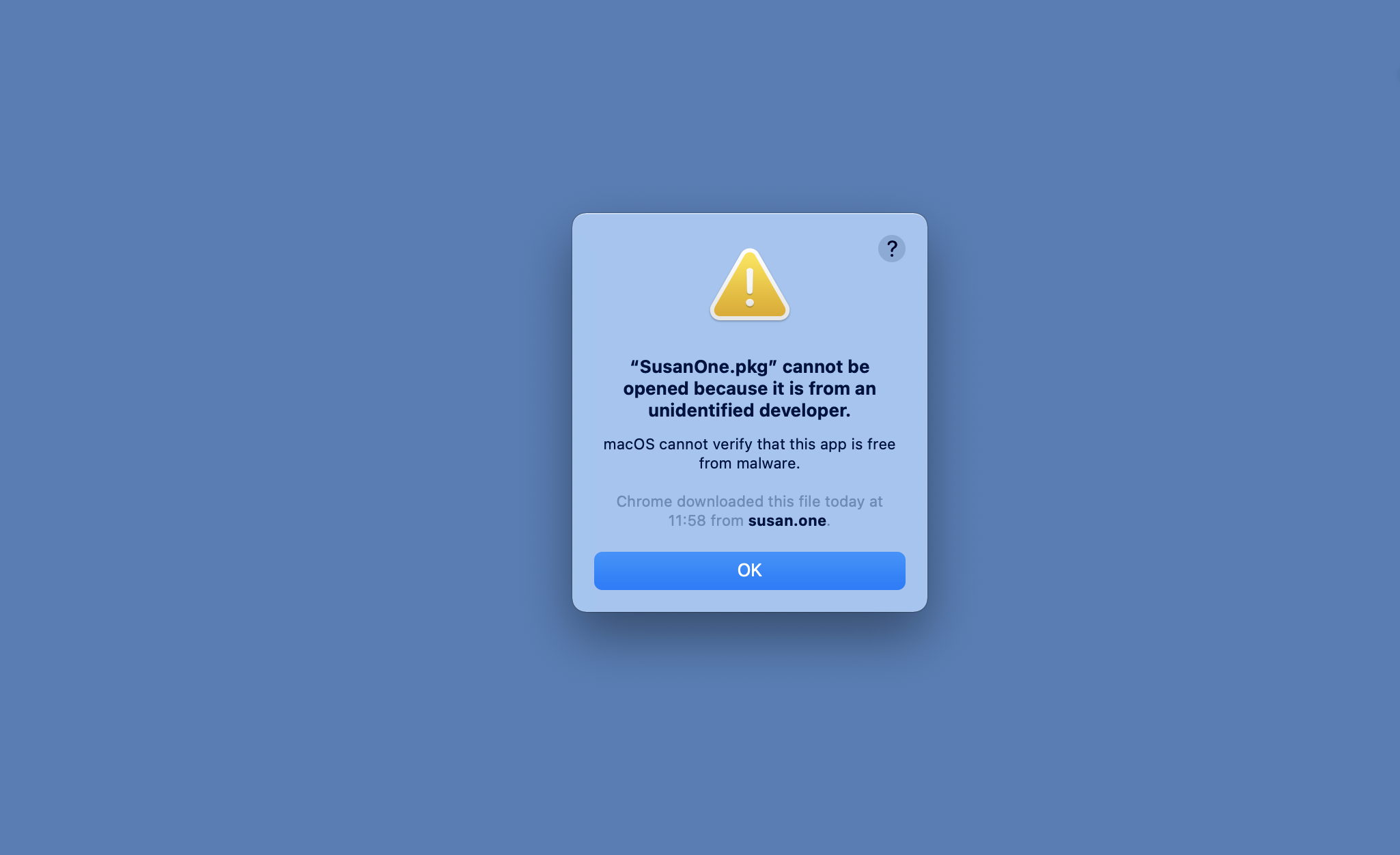
In case, when you see the unidentified developer message during the installation, follow these steps:
- Open System Preferences
- Click on Security & Privacy
- Select General tab
- Click on the button Open Anyway
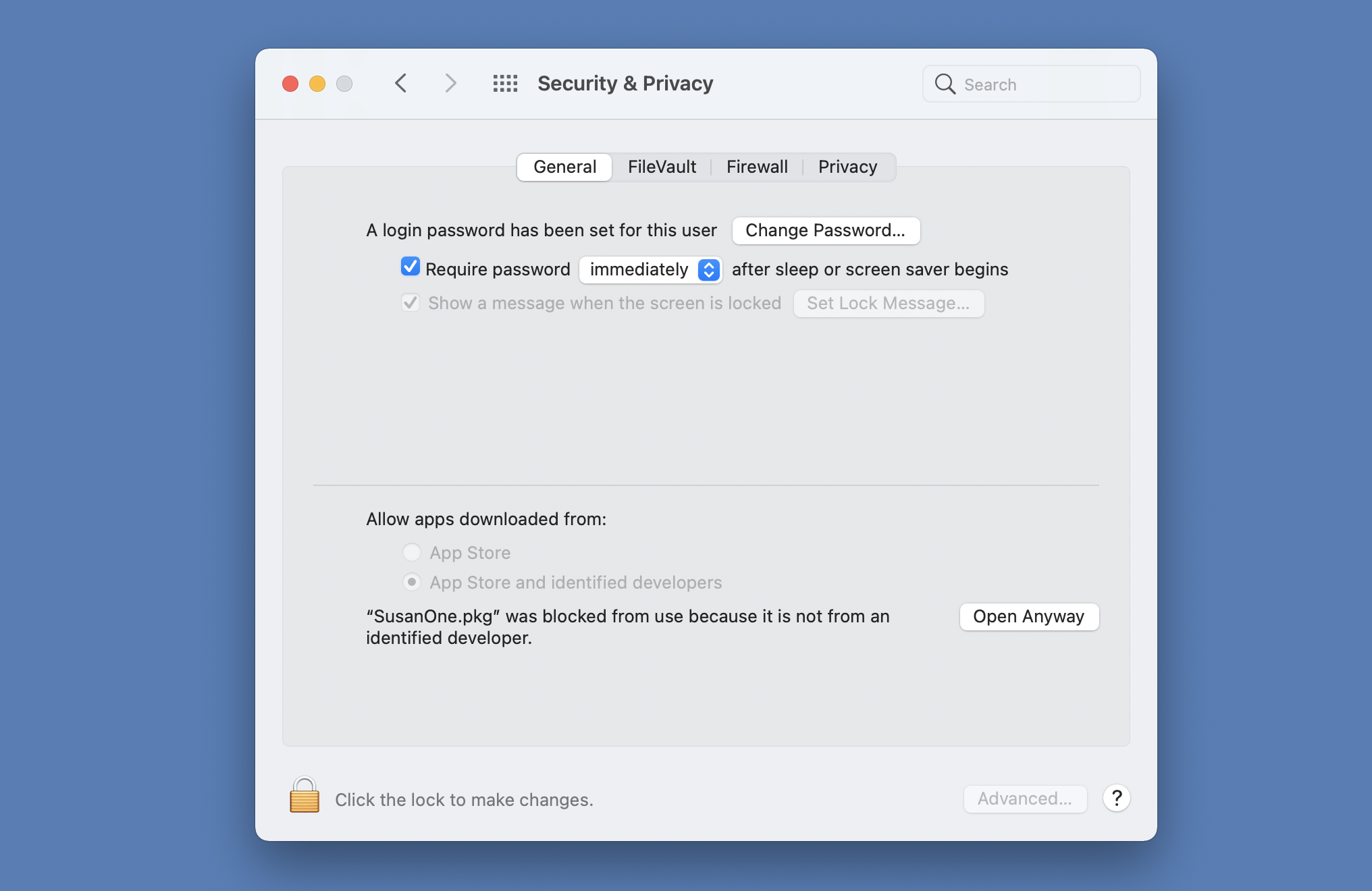
After that, installer can be executed.
Start fresh with a clean installation of Susan
Here’s the solution to install a clean version of Susan application onto any PC.
- Close the Susan application
- Delete all files and folders from Susan directory
- Mac OS X: /Library/Application Support/Susan
- Windows OS: C:/%programdata%/Susan (versions before 0.3.0 C:/%appdata%/Susan)
- Unistall program
- Mac OS X: Delete Susan from Applications folder
- Windows OS: Use built-in unistallation command
- Install application again