Document templates
Overview
Susan.one is adding default document templates during the installation. If the template is not suitable for the needs of the company, you can build an invoice template suitable for the company. For this, there is a Template builder inside Susan.one.
To review all document templates, navigate to Settings > Template builder. Once there, you’ll see a list view of all available document templates.
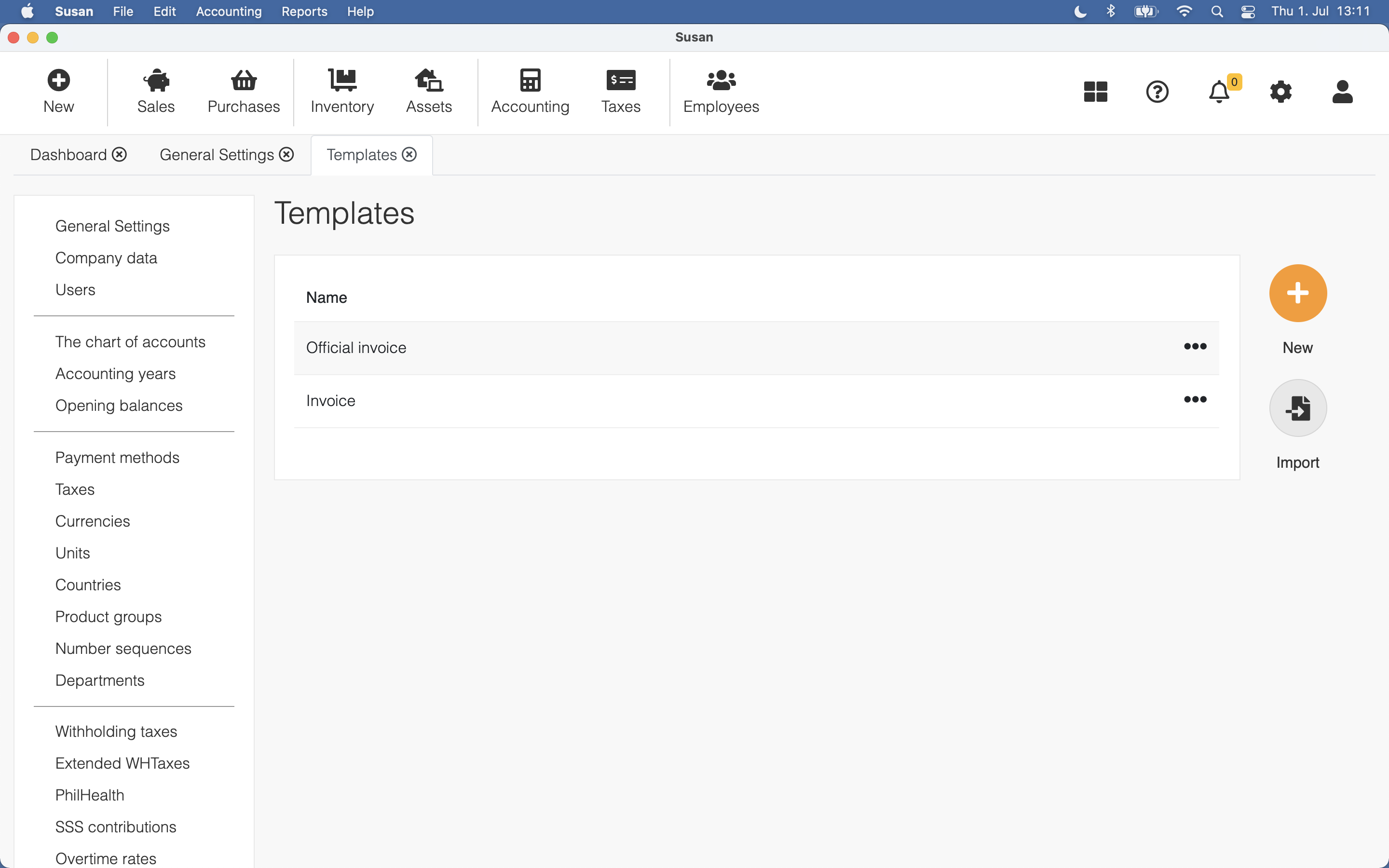
Operations with template
You can create a new template from scratch, but it is recommended to export the existing template first and then import it back to Susan.one with different name.
It is easier to change an existing template than to create a new one
For that, follow these steps:
- Open the templates list view and click on the template
- Click Export
- Susan.one will store template file to your hard drive
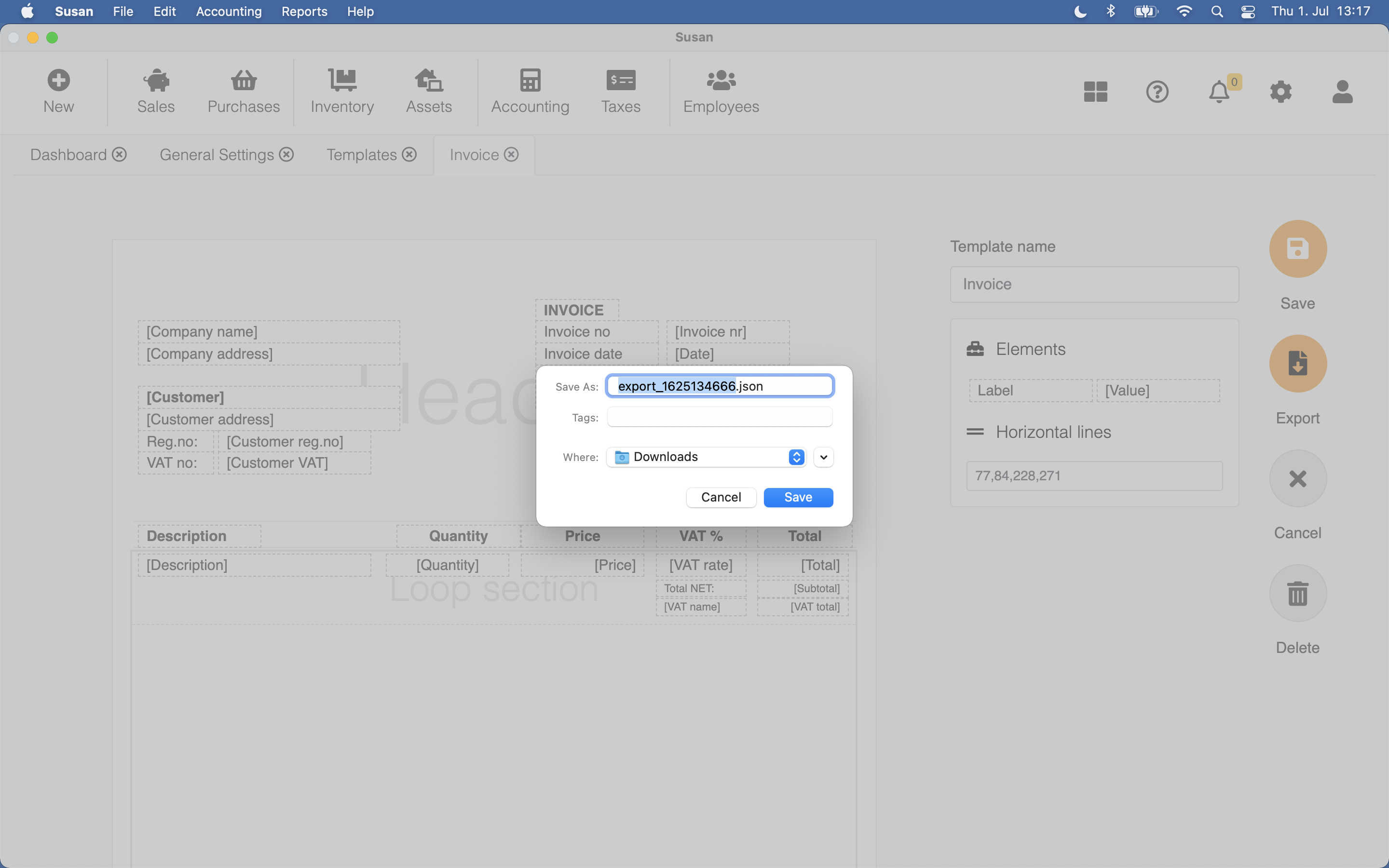
Now you can import the template back to Susan.one:
- Open templates list
- Click Import
- Select previously exported templete file form your hard drive
- Click Import
- Add the document template name
- Click Save
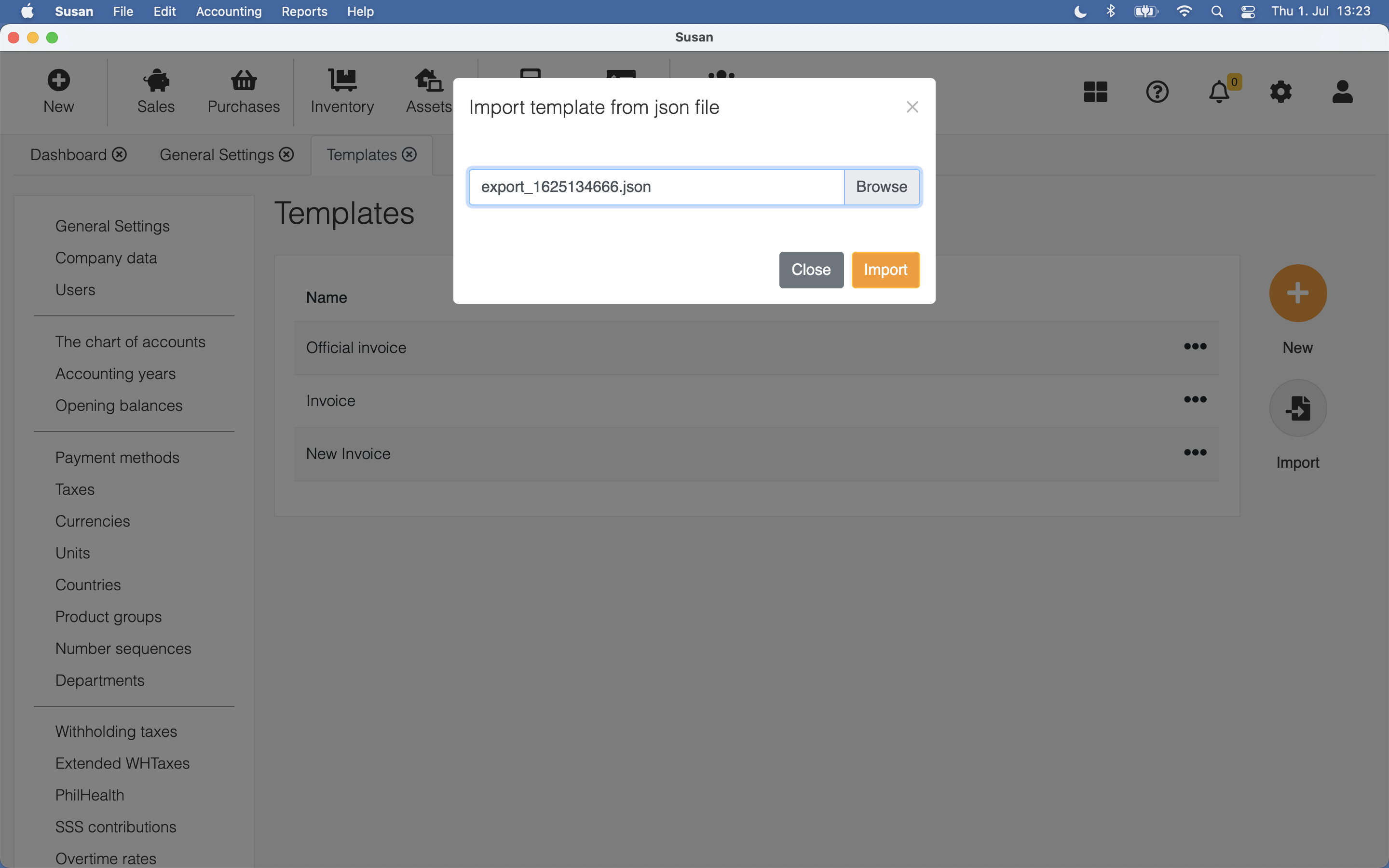
Template elements
Sections
Document template is divided into three sections: header, footer and loop section.
- header - document header
- footer - document footer
- loop section - in most cases, document rows (e.g. invoice items)
Sections have only one property - height in millimeters. To change the section height, just click on the section and change the property value.
All units in template is in millimeters
Elements
There are two types of elements you can use: label and value.
- label - for static text
- value - for dynamic text
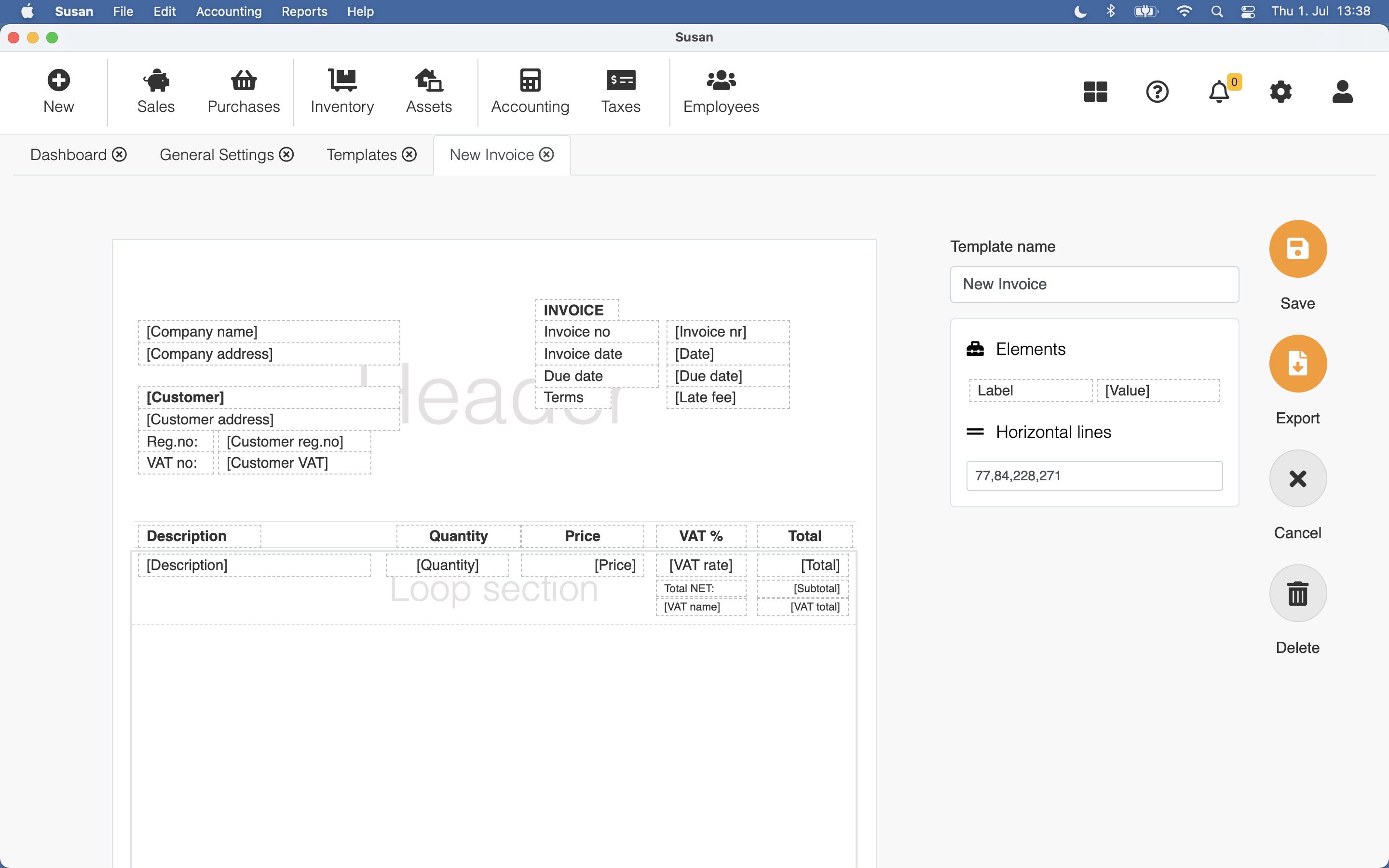
To add an element to the template, just drag and drop the element into the desired section. Element has the following properties:
- text or value - depends on the element type, it can be the label text or value of the element
- font size
- font weight
- top position - element top position in millimeters
- left position - element left position in millimeters
- width
- align - alignment left, right or center
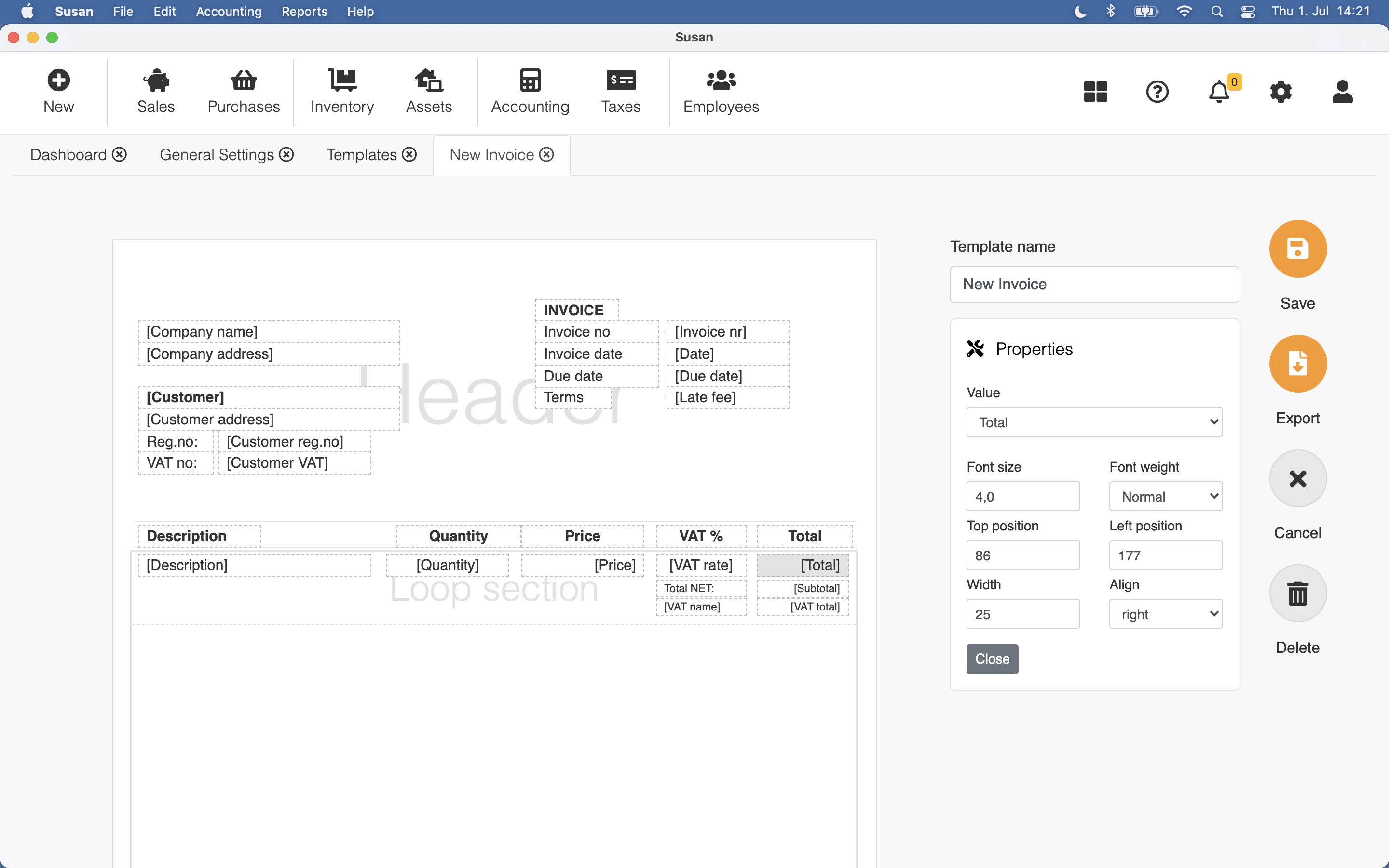
To remove the element from template, just drag and drop the element outside of the sections.
Horizontal lines
You can add horizontal lines to the template by defining horizontal line position from the top from the document properties field (separate values with commas to add multiple horizontal lines).
Using the document template
To use a document template, open the General Settings and specify a print template to each available document type.