Purchases
Overview
- Adding Purchase Invoice
- Confirming Purchase Invoice
- Disconfirming Purchase Invoice
- Editing Purchase Invoice
- Deleting Purchase Invoice
- Payments for the purchase invoice
- Finalizing Purchase Invoice
In Susan.one, almost all purchases except expenses of reporting entities are registered throw purchase invoices.
A purchase invoice is a document that a company receives when they buy something, giving details of price, payment conditions, etc.
To review the list of purchase invoices, navigate to Purchases > Purchase Invoices. Once there, you’ll see a list view of all purchase invoices.
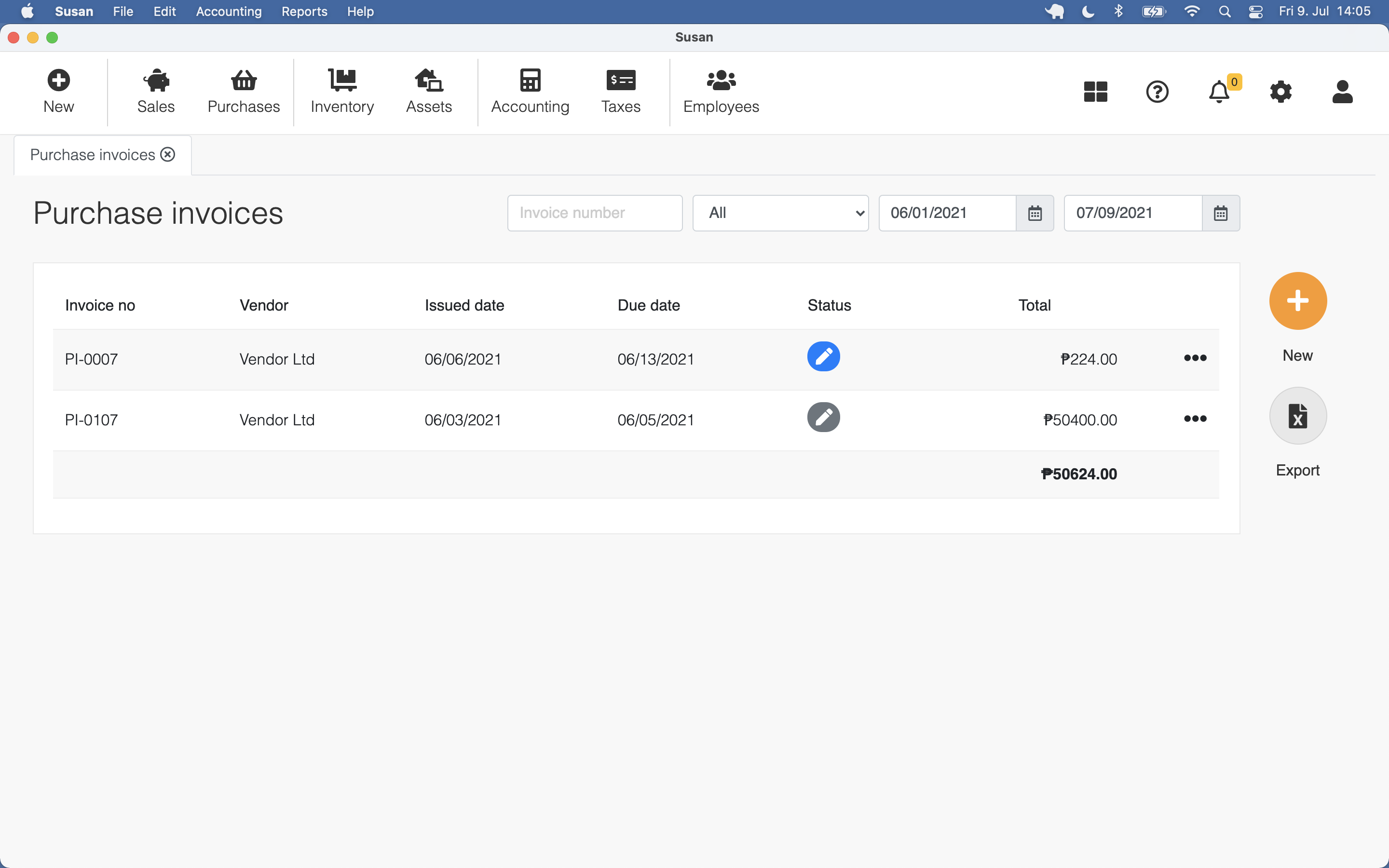
You can filter purchase invoices by status or date range or search by the document number
Adding Purchase Invoice
To add a purchase invoice, follow these steps:
- Open the purchase invoices list
- Click New
- Fill the document
- Click Save
Detailed information on purchase can be found by clicking on the arrow icon at the end of the row
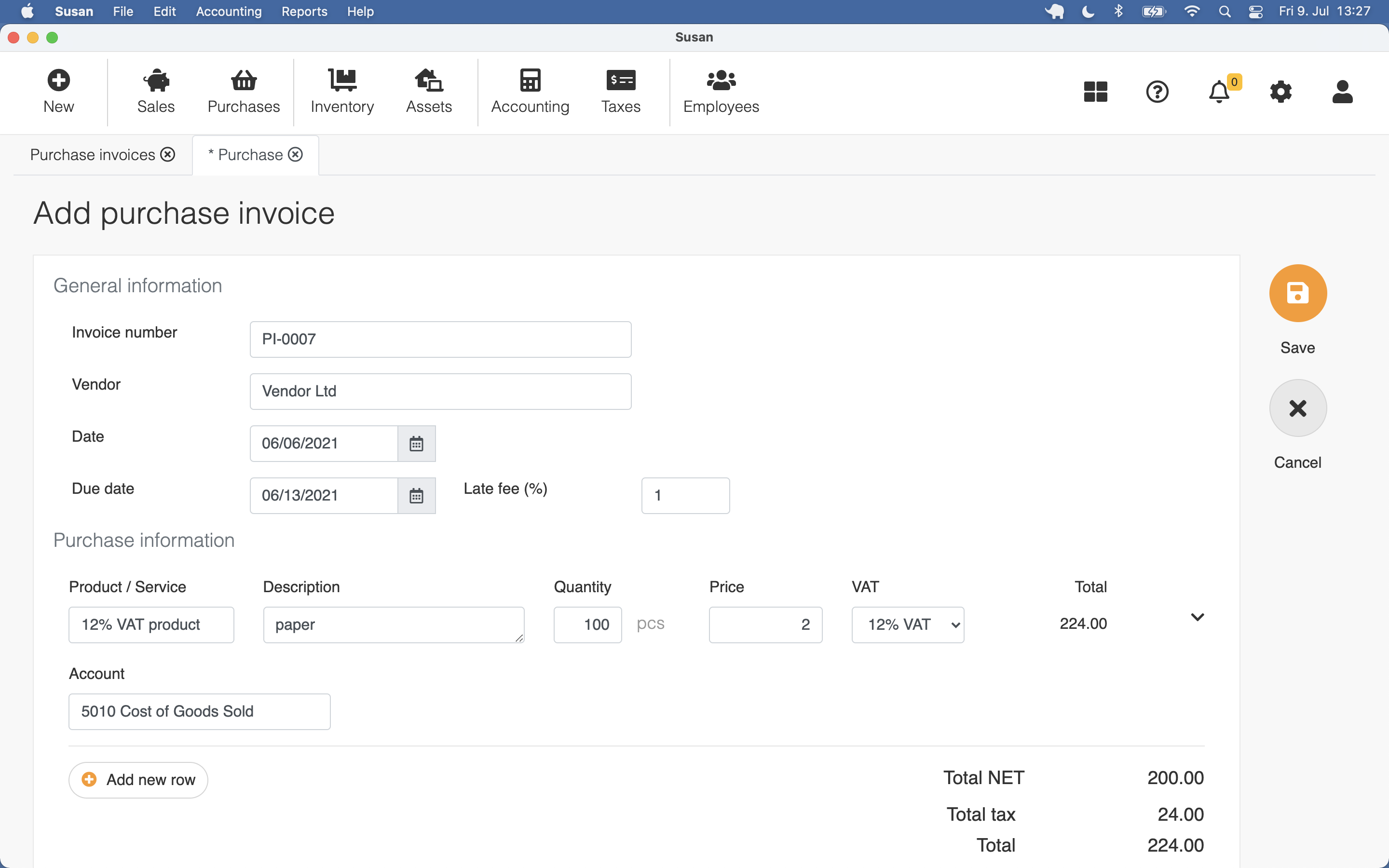
The document will be saved in Draft status.
Confirming Purchase Invoice
To confirm the purchase invoice, follow these steps:
- Open the purchase invoices list or navigate to Purchases > Unapproved invoices and click on the purchase invoice
- Click Confirm
- Click Confirm in confirmation dialog
By confirming the document, it will get the status the Open and a journal entry is be created
Disconfirming Purchase Invoice
When the purchase invoice is confirmed, you can disconfirm it when really needed. To disconfirm the purchase invoice, follow these steps:
- Open the purchase invoices list and click on the purchase invoice
- Click Unconfirm
- Click Confirm in confirmation dialog
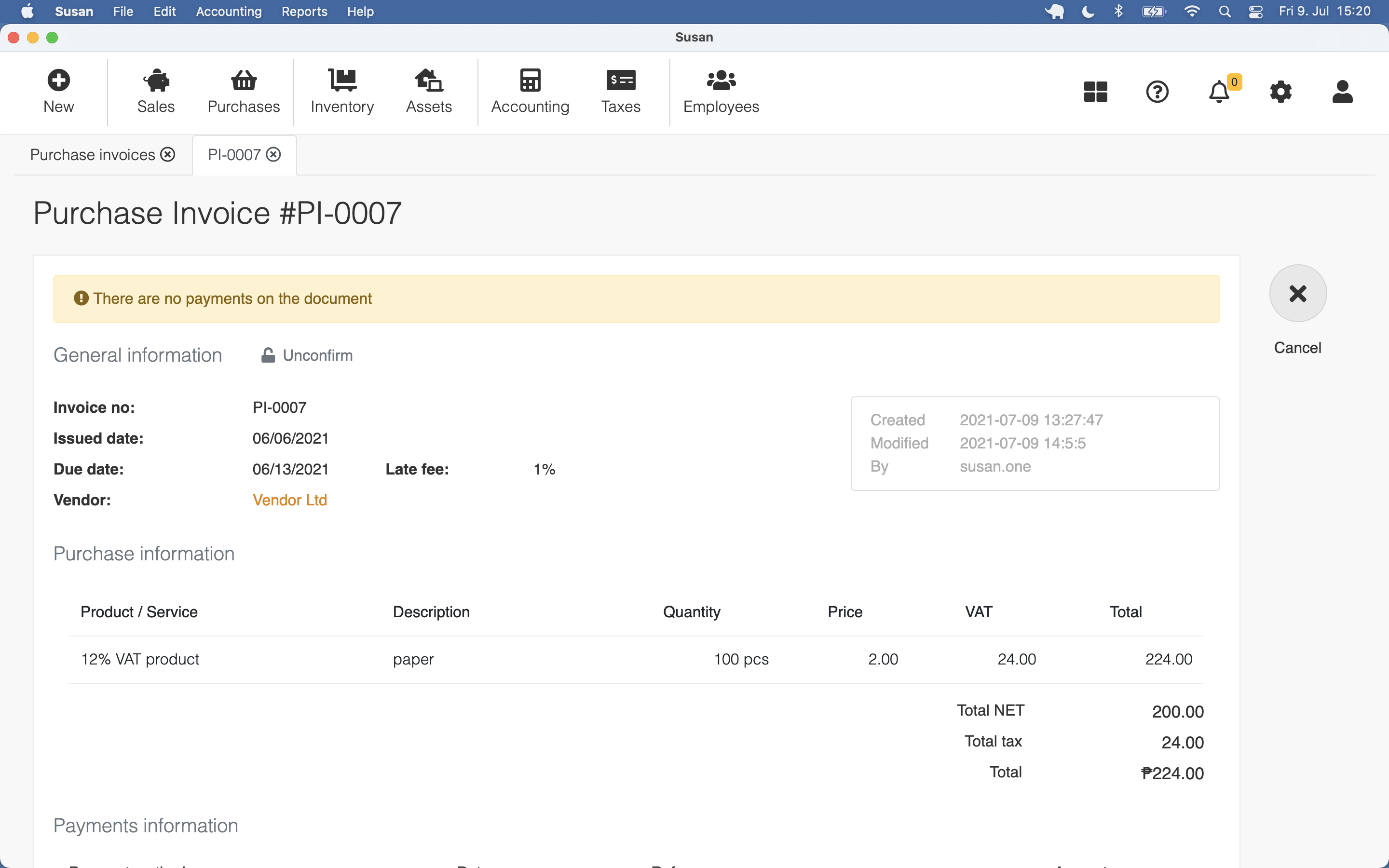
Editing Purchase Invoice
To edit the purchase invoice, follow these steps:
- Open the purchase invoices list and click on the purchase invoice
- Change purchase invoice data
- Click Save
Only purchase invoices in Draft status can be edited
Deleting Purchase Invoice
To delete the purchase invoice, follow these steps:
- Open the purchase invoices list and click on the purchase invoice
- Click Delete
- Click Confirm in confirmation dialog
Only purchase invoices in Draft status can be deleted
Payments for the purchase invoice
To add payments for the purchase invoice, follow these steps:
- Open the purchase invoices list and click on the purchase invoice in Open status
- Select payment method, payment date and insert the payment amount
- Click Save payments
You can use multiple payment methods
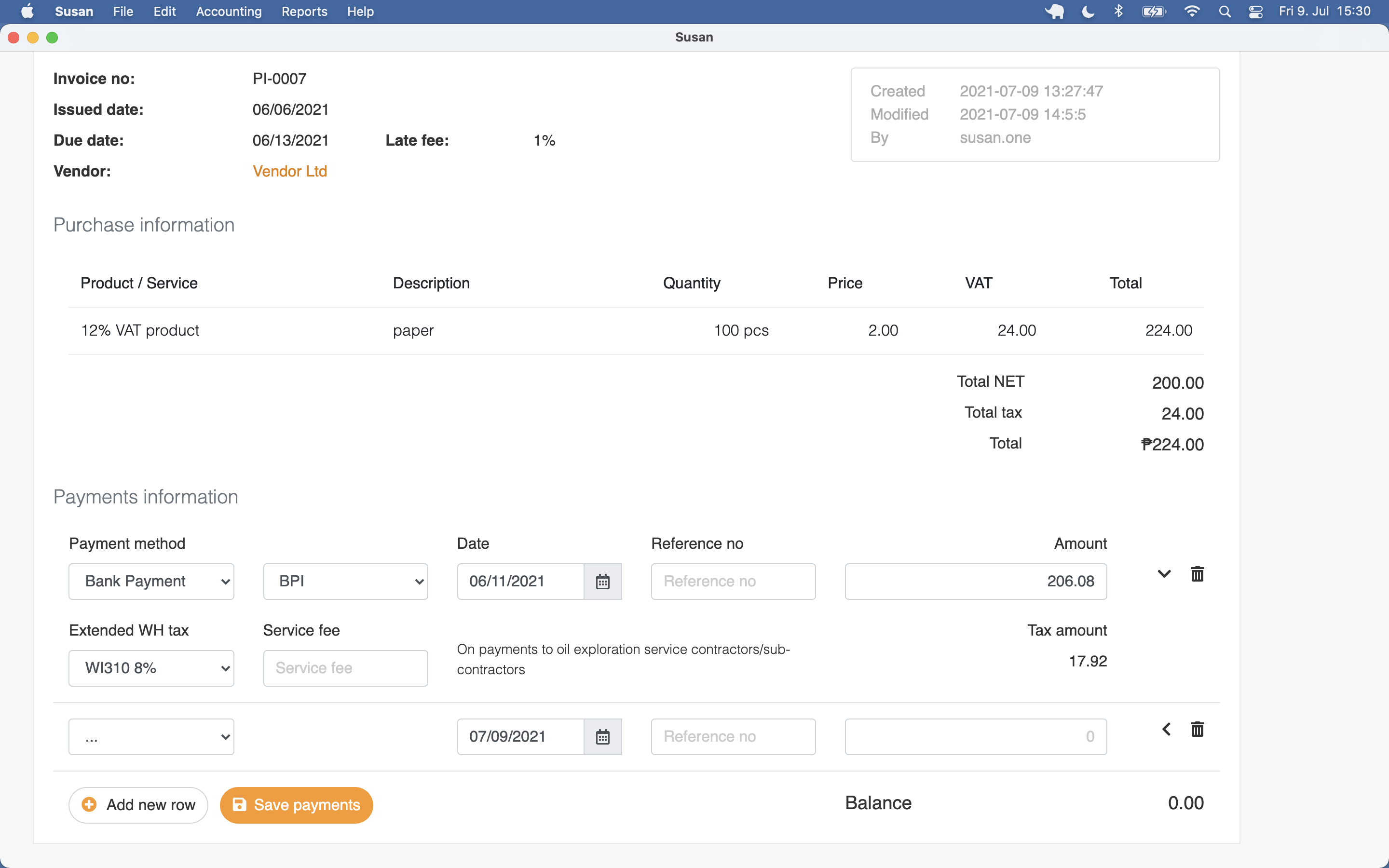
Country-based or less important payment details are available by clicking the arrow icon at the end of the row
Once the purchase invoice has been paid in full, it can be marked as paid.
Finalizing Purchase Invoice
Finalizing is the procedure for a purchase invoice when the document is paid in full. To finalize the purchase invoice, follow these steps:
- Open the purchase invoices list and click on the purchase invoice paid in full
- Click Confirm
- Click Confirm in confirmation dialog
By finalizing the document, payments will be confirmed and a journal entry is created