Absences and Tardies
Overview
Absenteeism is when employees miss work without a good excuse. It does not include vacation time, personal or sick days, emergency situations, or anything else that an employee may enjoy without giving valid reasons. Examples of absenteeism include an employee not showing up at work because they woke up late or were too tired.
In Susan.one, absence can be defined as:
- Unauthorized Absence
- Vacation Leave
- Sick Leave
- Maternity Leave
- Paternity Leave
To review all absences, navigate to Employees > Absences & Tardies. Once there, you’ll see a list view of current month absences.
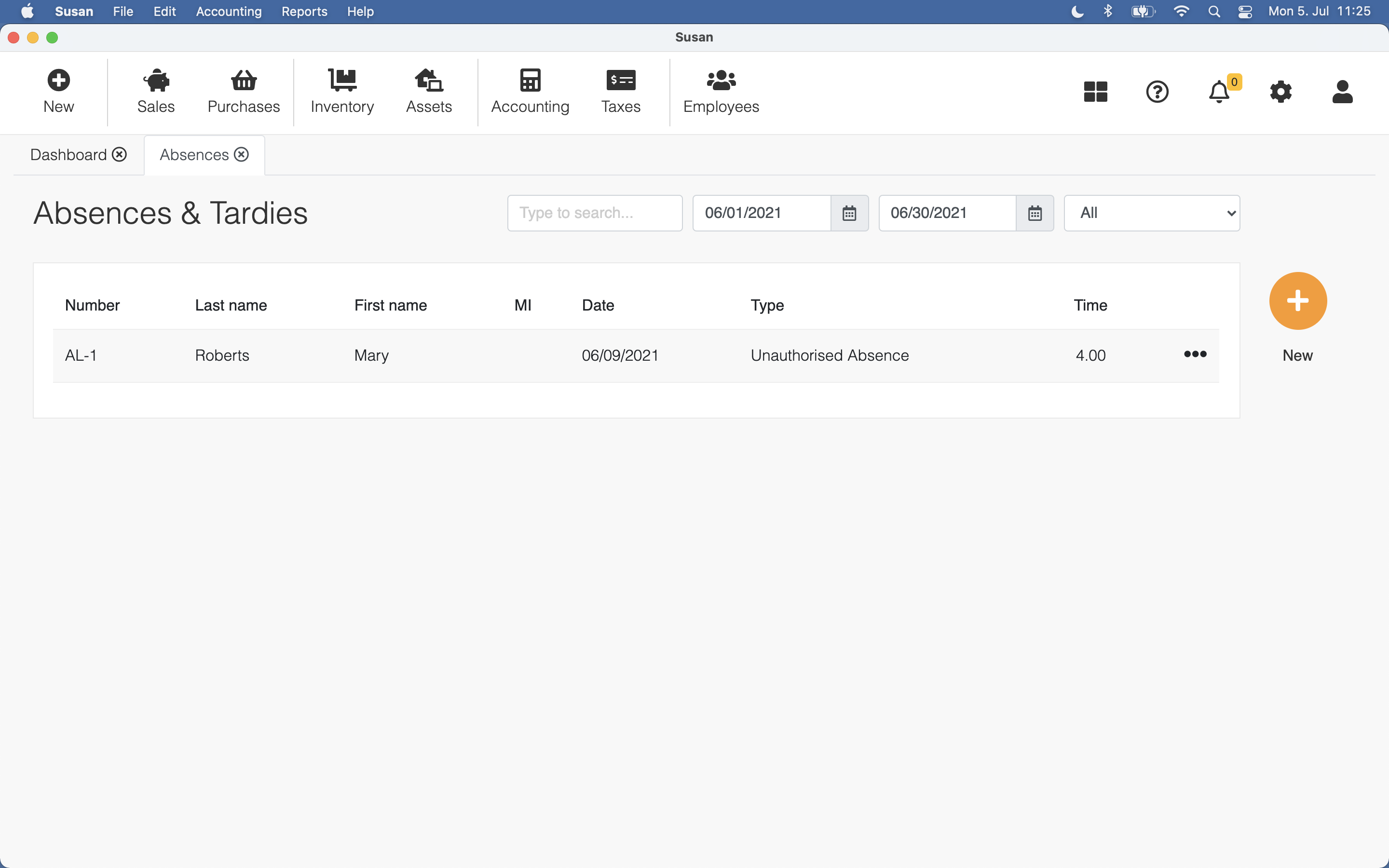
You can use the date filter to change the period of visible absences
Adding absence
To add a absence, follow these steps:
- Open the absences and tardies list
- Click New
- Fill the following fields:
- employee - select the employee
- date - select the date
- type - type can be the absence or tardy
- time - insert time in hours
- Click Save
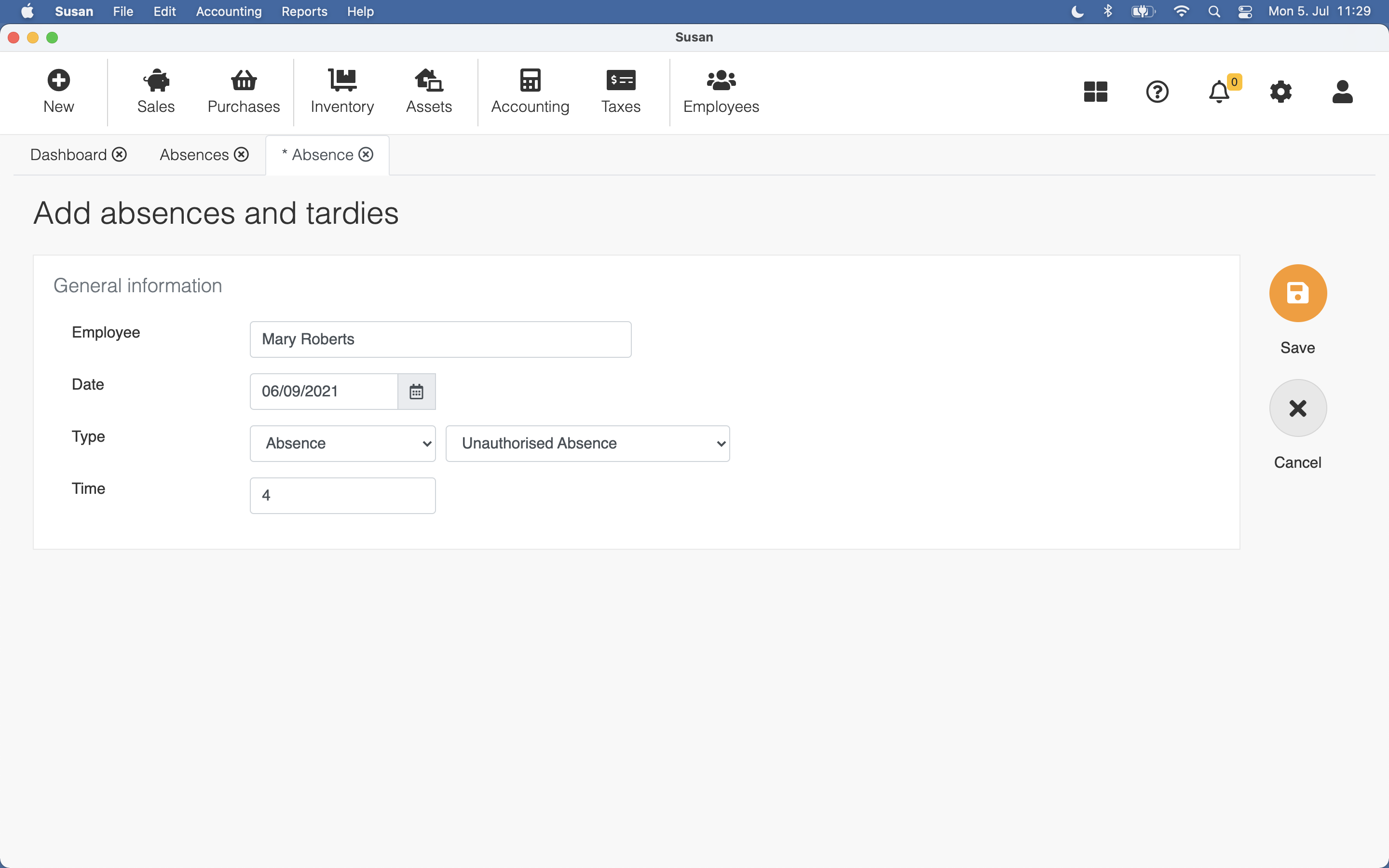
When the selected type is absence, an additional field will be displayed, where you can specify the absence type.
In case, where absence is a vacation or sick leave and the employee allowed leave days have been used up, absence can’t be added. Read more about employee
Every absence is numbered by the system with the prefix A. The L in the prefix means that the absence is unsynced with the server and not available yet in other devices
Editing absence
To edit the absence, follow these steps:
- Open the absences list and click on the absence
- Change the absence values
- Click Save
Absence used in the payroll calculation, can’t be edited
Deleting absence
To delete the absence, follow these steps:
- Open the absences list and click on the absence
- Click Delete
- Click Confirm on the confirmation dialog
Absence used in the payroll calculation, can’t be deleted
Reports
Following reports are related with absence: